Change User Name in MS Office Outlook 2003
| Overview:
How to update your username to your email address if you are using Microsoft Outlook 2003 as your email client.
Note:
- In this instruction, username is the name of the user e.g. smith or jame.low or david.joes.
- Email address is username@domain.com where username can be simth and email will be smith@domain.com.
- username@domain.com also represent that domain.com is your email domain name e.g. joe@macrocraft.com so domain.com is macrocraft.com.
Steps:
- Open Microsoft Outlook 2003 and select Tools->E-mail Accounts
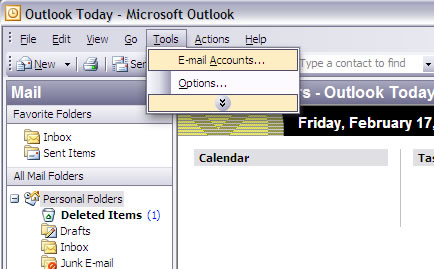
- In E-mail Accounts windows, select 'View or change existing e-mail accounts.
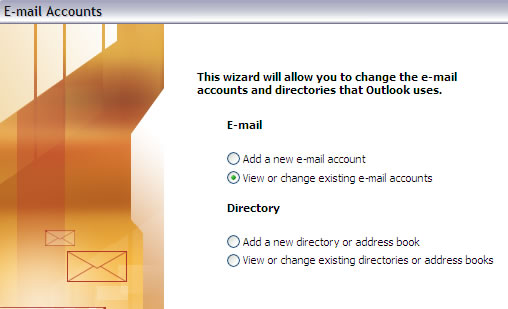
- Select email account to edit and select Change.
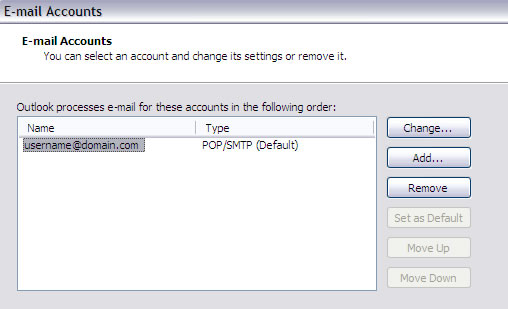
- In 'Internet E-mail Settings (POP3)' windows, select the User Name field.
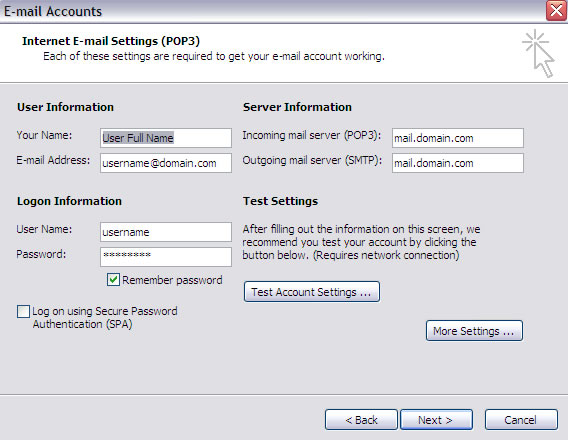
- Change User Name to email address
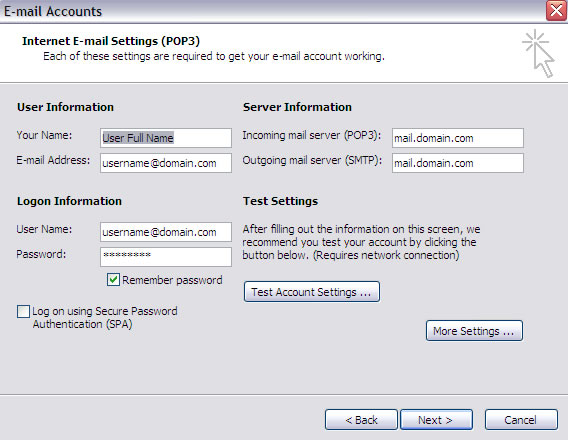
- Select Next and in the next windows, select Finish.
|
 Add to Favourites Add to Favourites
 Print this Article Print this Article
|
Powered by WHMCompleteSolution